News

10 Tips for Budgeting & How QuickBooks Online Can Help You
October 2020
If you already have a budget, it’s probably been difficult for you to stick with it this year. Unless you provide products and/or services that have been in great demand since COVID-19 took hold, you’ve likely had to adjust your budget significantly.
While there are still likely to be uncertainties next year, better days are ahead! And in the meantime, you can start proactively planning for 2021 by creating a budget. Your budget will increase your awareness of all of your projected income and expenses, which may make it less likely that you’ll find yourself constantly running short on funds.
Here are 10 tips for budgeting so you can make your process more effective and realistic:
1) Use what you already know. Unless you’re launching a new business, you already have the best resource possible: a record of your past income and expenses. Use this as the basis for your projections.
2) Be aware of your sales cycle. Even if you’re not a seasonal business, you’ve probably learned that some months or quarters are better than others. Budget conservatively for the slower months.
3) Distinguish between essential and non-essential expenses. Enter your budget items for the bills and other expenses that must be covered before you add optional categories.
4) Keep it simple. Don’t budget down to the last paper clip. You risk budget burnout, and your reports will be unwieldy. Instead, think broader and expect that your exact expenses will fluctuate slightly.
5) Build in some backup funding. Just as you’re supposed to have an emergency fund in your personal life, try to create one for your business. Knowing that you have a cushion will give you peace of mind and financial protection.
6) Make your employees part of the process. Ask your staff for input in areas where they have knowledge. They may have suggestions for line items that can be eliminated or ways to get creative and save money (see #9).
7) Overestimate your expenses, a little. This can help prevent “borrowing” from one budget category to make up for a shortfall in another.
8) Consider using excess funds to pay down debt. It’s simple: debt costs you money. The sooner you pay it off, the sooner you can use those payments for non-essential items.
9) Look for areas where you can change vendors. As you’re creating your budget, think carefully about each supplier of products and services. Can you find less costly alternatives? Can you bring some of these expenses in-house?
10) Revisit your budget frequently. You should evaluate your progress at least once a month. In fact, you could even start by budgeting for only a couple of months at a time. You’ll gain a lot of knowledge about your spending and sales patterns that you can use for the future.
How QuickBooks Online Can Help You Budget
QuickBooks Online offers built-in tools to help you create a budget. To get started, click the gear icon in the upper right corner and select Budgeting under Tools. Click Add budget. At the top of the screen, give your budget a Name and select the Fiscal Year it should cover from the drop-down list by that field. Choose an Interval (monthly, quarterly, or yearly) and indicate whether you want to Pre-fill data from an existing year.
The final field is labeled Subdivide by, which is optional. You can set up budgets that only include selected Customers or Classes, for example. Select the desired divider in that field, then choose who or what you want included in the next field. Click Next or Create Budget in the lower right corner (depending on whether you used pre-filled data) to open your budget template. If you subdivided the budget, you’ll see a field marked View budget for. Click the down arrow and select from the options listed there.
To create your budget, simply enter numbers in the small boxes supplied. Columns can be divided by months or quarters, and rows are labeled with budget items (Advertising, Gross Receipts, Legal & Professional Fees, etc.). When you click in a box, a small arrow appears pointing right. Click on this, and your number will automatically appear in the rest of that row’s boxes. When you’re done, click Save in the lower right. You can edit your budget at any time.
QuickBooks Online provides two related reports: Budget Overview displays all of the data in your budget(s) and Budget vs. Actuals shows you how you’re adhering to your budget. To print these reports, select Reports from the navigation bar and then under Business Overview select the budget report you need.
We know that creating a budget can be challenging, but it’s so important – especially right now. We would be happy to look at your company’s financial situation and see how QuickBooks’ budgeting tools, and its other accounting features, can help you get a better understanding of your finances. Please feel free to reach to RBI member Cray Kaiser today.